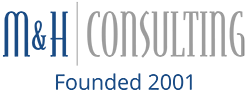When making your first transition from a Windows computer to Macs, there may be many new aspects that can be difficult to get accustomed to. There are many basic features that are very different on Macs: from track pad navigation to shutting down an application. Fortunately, there are many ways to bring those same basic features into your Mac experience. Follow along to learn about how this can be done.
Trackpad Navigation:
When using a Macbook for the first time, you instantly notice two major changes in relation to your trackpad. The first is that the scrolling direction is different, and the second is that there is no right-click! Unlike Windows devices, to scroll down a page on Macs, your fingers have to swipe down, whereas Windows requires you to swipe up. To change this, you can navigate to “System Preference” > “Trackpad” > “Scroll & Zoom” and then check off “Scroll Direction: Natural.” Although there is no way to instantly create a right click button on the trackpad, you can tap on it with two fingers to get the “right-click” effect.
The Delete Button:
If you are a long time Windows user, then you must know the difference between the backspace and delete buttons. Unlike Windows, Macs only provide users with a delete key, which functions the way the backspace button does. As far as the Windows delete button, there is no real delete key on Macs. To bring the right of cursor deleting feature to your Mac, you must press on “Fn” and “delete” at the same time.
Finding Files:
A different feature that can be frustrating to long time Windows users when making the switch is the finder’s name search. When searching for a file on a Mac, a various amount of files pop up in no particular file organization matter. On a Windows computer, after searching for a file by name, the results will be organized with folders at the top and other files below, unlike Macs. Luckily, this can be adjusted by going to “Finder” > “Preferences” > “Advanced” and then selecting “Keep folders on top when sorting by name.”
Need further assistance on your new computer? Contact M&H!
Categorised in: computer, Computer Support, laptop