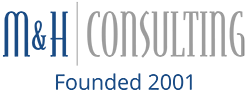Ah, finally, spring is in the air! While not all of us can venture out into the world quite yet, due to the (still-going) pandemic, we can certainly take some time to head outside, catch some rays, and breathe in the fresh spring air (granted, sometimes New England winter can last until June, but you catch our meaning!).
Spring represents a fantastic time to clean our office and your office technology. Add to the fact that you may start to see employees trickle back into the office by (hopefully) the end of summer at the latest, a spring cleaning may just be what the doctor ordered.
So, for today’s blog, let’s briefly go over some simple tips for cleaning your office’s most used technology. Remember, while technology has come a long way in the durability department, most devices are still delicate and expensive pieces of equipment, and special care should always be taken when handling.

1. Tap Out Loose Debris
Okay, maybe this seems obvious, but you’d be surprised just how much dust, debris, dirt, and crumbs gather within your desktop or laptop keyboard from productive use, especially if you enjoy a nice PB&J lunch with potato chips while you work. Simply (and carefully) turn your keyboard or computer upside down and gently tap the back, shaking any loose debris out of the device.
2. Air Blow Out-Of-Reach Dust From Your Computer
Using a nifty can of air from your local convenience or home improvement store, you’ll want to blow the dust out of your keyboard and some critical components of your computer, especially large desktop computers. Use the can of air to gently blow dust and other forms of tiny debris from your various computer vents, fans, keyboards, and accessories, and be sure to wipe the dust away afterward.
This step is actually more important than a simple cleaning to make your computer look spic-and-span. Dust build-ups can cause your computer to overheat often or even fail suddenly, which seems like an issue that no one wants to deal with.

3. Dry Wipe Down Your Computer Screen
First of all, make sure that your monitor is turned off so that you can accurately see all of the fingerprint smudges and dust specks. It’s also safer for your computer as cleaning your monitor while it’s turned on can also potentially damage the pixels! Then, try wiping down your computer with a microfiber cloth. Often, this does the trick without fluids, especially if you’re simply wiping away a few specks of dust. However, remember not to push too hard on the screen, risking a crack or pixel damage.
4. Use Gentle Cleaner or Distilled Water
If you’re not satisfied with how your monitor or laptop screen looks after a dry wipe-down with a microfiber cloth, let’s add some liquid cleaner into the mix. However, take care that you use either a gentle cleaner or filtered/distilled water to do the trick. Pour or spray a few drops onto your cloth (to be extra safe, don’t spray directly onto your screen), and brush the screen in long motions. After you’ve finished wiping up any smudges, be sure let it dry and you’re all set.
Categorised in: equipment, home office, Tech Tips, workplace issues