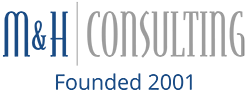Our home life has undoubtedly changed over the past year. The current pandemic has enormously increased our reliance on functioning technology to get our work done and facilitate at-home learning for many children worldwide.
However, many households across the nation (and the world) may only have access to one work or school-ready computer, which has more than likely led to stressful and heated situations between students and parents around the dinner table. Suppose you do find yourself having to share your essential work computer (potentially filled with confidential information) with your stay-at-home student. In that case, you will want to keep a few things in mind to ensure computer safety.
Data breaches, losses, malfunctions, and other security threats are constant battles within the modern digital business world. Sharing devices with the entire family may increase those risks, so let’s go over a few tips to safely share your business computer with your remote learner while exploring other solutions as well.
4 Tips To “Student-Proof” Your Computer

Separate Your Accounts
A key feature of many modern computers and laptops is that families can create multiple accounts tailored toward each household’s potential user. Separating user accounts enables you to restrict access to potentially sensitive and vital information, data, files, and contacts that you need to protect. The last thing you want is for your little one to accidentally delete important documents, share confidential information, or upload company data to their YouTube or TikTok profiles.
Upgrade Antivirus Software
It’s no secret that kids of all ages (even adults) love browsing the internet and can sometimes be tricked into clicking not-so-reputable links or opening spam emails. Without the proper security features installed or updated on your computer, you can potentially risk contracting a nasty virus. These viruses won’t only affect your computer but can also wreak havoc within your virtual workplace network. By installing and upgrading professional-grade antivirus software, you’ll ensure that your device remains protected, no matter what hijinks your family gets up to while using it.
Set a Strict Schedule & Ground Rules
One of the best ways to prevent potentially harmful activity when sharing your computer is to communicate a detailed schedule and set strict ground rules when in use. Make it very clear when it is acceptable to use the computer (we recommend just during school and homework hours), and for it only to be used on school work and classroom video conferencing. While there’s always the possibility that unplanned conflicts can occur, communicating a schedule and usage guidelines can help you and your child plan for such events, alleviating extra stress.
Utilize Family-Friendly Restrictions
Most modern computer operating systems and even web browsers have accessible family settings that parents can control and monitor their child’s device and internet usage. Microsoft allows users to create family groups, set screen time limits, filter not-so-great content, and to pull family activity data via their family safety features. Apple Families has similar features on Macbooks, Ipads, and iPhones, such as app time limits, usage tracking, time limit notifications, and even the ability to limit who your child talks to while online. These family settings aren’t only a good idea when sharing a work computer with your remote learner, but an overall incredible way to keep your family safe on the internet.
2 Affordable (and Productive) Computer Options for Students

Okay, still not sold on sharing your computer? It might be time to consider upgrading your student to a computer of their own. Fortunately, productive school-ready computers are more accessible now than ever, with affordable laptops, financing options, and great incentives. The best way to free up your work computer, preventing critical data loss or accidental deletion, is by getting your child a computer of their own.
Check With Your Child’s School
The first thing that you will want to do is check with your child’s school to see if they have any spare laptops or if they are currently “leasing” laptops out to children. Under the current worldwide conditions, many K-12 schools have begun lending out laptops to either all children or to children that have no laptop at home and require one. Before heading out to spend money on a new computer for your child, you’ll want to call your child’s school or school IT department.
Look Into Chromebooks & Learning Tablets
There are various device options geared towards education available for students. Budget-friendly laptops, such as the various Google Chromebooks, offer excellent web browsing, Google Workspace, and teleconferencing options at an affordable price. While it may not come loaded with all the bells and whistles of high-end Macs or PCs, they can undoubtedly handle day-to-day schoolwork and virtual classroom activities.
Tablets have also come a long way since their debut, with most able to rival full-fledged desktop and laptop computers’ performance. With the latest tablet technology growing faster and more efficient while also becoming more affordable, these devices also provide all of the capabilities needed for everyday school work, teleconferencing, and even creative endeavors such as drawing, writing, and various editing software. It’s also worth noting the tablets are an absolute blast to use!
Sharing is Caring
It’s undoubtedly a complicated world that we live in, especially over the past year. But technology and the various innovations that have revolutionized remote work and learning have made it easier than ever to share devices safely and productively.
Categorised in: Digital Age, remote employees, remote work, remote workers, Tech Tips, tips