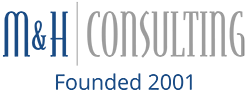It can happen suddenly and take up a chunk of your computer screen – the dreaded pop up! These pop-ups can be initiated by a single or double mouse click or rollover (sometimes called a mouseover), and also possibly by voice command or can simply be timed to occur. These windows are almost never requested by the user, so how exactly can you get rid of them? The answer is different depending upon your computer system.
If you have Windows 10 they suggest the following dierctions:
- Open Internet Explorer.
- Click the Tools button, and then click Internet options.
- On the Privacy tab, under Pop-up Blocker, click Settings.
- In the Pop-up Blocker settings dialog box, set the blocking level to High: Block all pop-ups (Ctrl + Alt to override).
- Click Close, and then click OK.
On Google Chrome you can try to block pop ups in the following manner:
Turn pop-ups on or off
- Open Chrome.
- In the top-right corner, click the icon you see: Menu or More .
- Click Settings.
- Click Show advanced settings.
- Under “Privacy,” click Content settings.
- Under “Pop-ups,” select Do not allow any site to show pop-ups (recommended) or Allow all sites to show pop-ups.
While pop ups are meant to be a form of marketing, they can be insidious and annoying. The trouble is that a malicious pop-ups can be confused with a legitimate pop-up ad. Therefore be careful when confronted with a pop-up. You never know if you can trust the source or if it could contain spyware, malware or other viruses. Talk to the professionals at M&H Consults to learn more about blocking pop ups and preventing the problems they tend to bring.
Categorised in: Computer Support, display