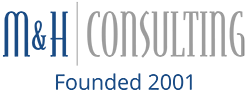How did we ever survive when we had to wait for a modem to link with the internet or wait precious minutes for images to download only to lose the connection? We must have had a whole lot more patience a few decades ago. As our world becomes more and more technologically advanced, we expect immediate gratification when it comes to all types of computer work. Think of how aggravated we all get if our computer is running slow or websites do not load immediately. The same goes for our need to make everything into a shortcut, including the functions on our keyboard. Just by pressing a unique combination of keys, users can do things that normally require a mouse, trackpad, or other input device.
Macintosh Products
For quick keystroke shortcuts on Apple products, users will need to hold down one or more modifier keys while pressing the last key of the shortcut. Apple has conveniently published all of their shortcuts on their website so that users can have easy access to all keyboard commands. Some Mac keyboards and shortcuts use special keys in the top row, which include icons for volume, display brightness, and other functions. Press the icon key to perform that function, or combine it with the Fn key to use it as an F1, F2, F3, or other standard function key. For a list of all command shortcuts follow the link to the Apple site and you can either bookmark it or print it for easy reference. We guarantee after a few uses you won’t need a cheat sheet. Mac Keyboard Shortcuts
Microsoft Window PC Products
If you’re using a keyboard made for Microsoft Windows PCs, use the Alt key instead of Option, and the Windows logo key instead of Command. Dramatically increase productivity by memorizing or becoming familiar with these shortcuts we found at Microsoft’s Support Site. The list is rather extensive so you may need to categorize them for your easy viewing. However, the site does allow you to search by Windows version to make the job a little easier.
Categorised in: IT Consulting Services, keyboard care