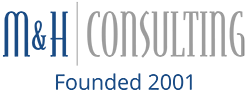Don’t you love it when someone shows you a tip or shortcut that can make your day easier or your daily work go faster? We do! So here are some tips and shortcuts that you may know or may be new to you. Hopefully something will make your job easier/better. Enjoy!
- Every website seems to use a different font and size. If you need to quickly change the size try this trick for quick zoom in or zoom out. PC: Ctrl + scroll mouse wheel or Mac: Apple key + plus sign; Apple key + minus sign.
- Need to take a picture of your desktop for some reason?  Here is the shortcut for screen shots. Press the Print Screen (often shortened to “Prt Scâ€) key, typically located in the upper right corner of your keyboard, to capture a screenshot of your entire display. Alternatively, press Alt + Print Screen to merely capture a screenshot of the active window. For Mac – In order to take a shot of the whole screen – Press Command (⌘)-Shift-3. For part of the screen: Press Command-Shift-4. The pointer changes to a crosshair pointer. Move the crosshair pointer to where you want to start the screenshot.
- Need spelling or grammar help? Â For both PC and Mac – F7.
- Need to refresh the page quickly? Â PC: F5, or Ctrl + Â or Mac: Apple key + R
- Need to Add a Bookmark? PC: Ctrl + D Â Â Mac: Apple key (see right) + D
- Tired of searching for a file, application or document? Use this shortcut. PC: Window key + F Â Â Mac: Apple key (see right) + F
- Do you need to undo something that you have changed or written? Pressing Ctrl + Z will Undo any change. For example, if you cut text, pressing this will undo it. These shortcuts can also be pressed multiple times to undo or redo multiple changes. Pressing Ctrl + Y would redo the undo. For Apple computers use Cmd + Z and Cmd + Y to undo and redo.
Categorised in: IT Consulting Services, tips