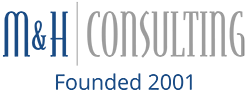We all know about it and we all know the importance of it, but somehow, we forget to do it until it is too late. We’re talking about backing up your computer! For businesses this is an extremely important act in order to ensure that all your important files are saved and will continue to be saved somewhere in case of a computer crash.
For Windows computers, there are two different forms of backups, file backup and system backups. File backups are exactly that; it is when you backup different types of files onto an external hard drive or network. System backups copies the entire Windows operating system including your programs, files, and settings in order to help restore your computer after a computer crash.
How to:
File backups are much simpler than system backups. Simply connect either an external hard drive or network to your PC. Go to “Start” > “Setting” > “Update & Security” > “Backup” and then select the location for backup (external hard drive or network). To help make the backup process go by faster, you can select which files you do or do not want to backup by going to “More Options.”
Many times, while backing up files, some of them may go missing. In order to restore these missing files, search “Restore files” on the task bar, then go to “Restore your files with File History.” Once there you will be able to find the missing file and decide whether you want to restore it in its original version at its original location or at its backup location.
To restore in original location: Go to missing file and select “Restore”
To restore in a different location: Go to missing file, select “Restore” > “Restore to” and then select the location to restore it.
How to:
System backups can be much more complicated than file backups. If you need to backup your PC system and would like assistance in doing so, contact M&H for help!
Categorised in: back up, Computer Support, data management, disaster recovery, IT Consulting Services