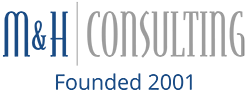We’ve all been there (typically on Monday) trying to get our work done first thing in the morning and our computer just won’t cooperate. Sluggish or very slow computer performance seems to be the bane of office workers worldwide. And, for good reason.
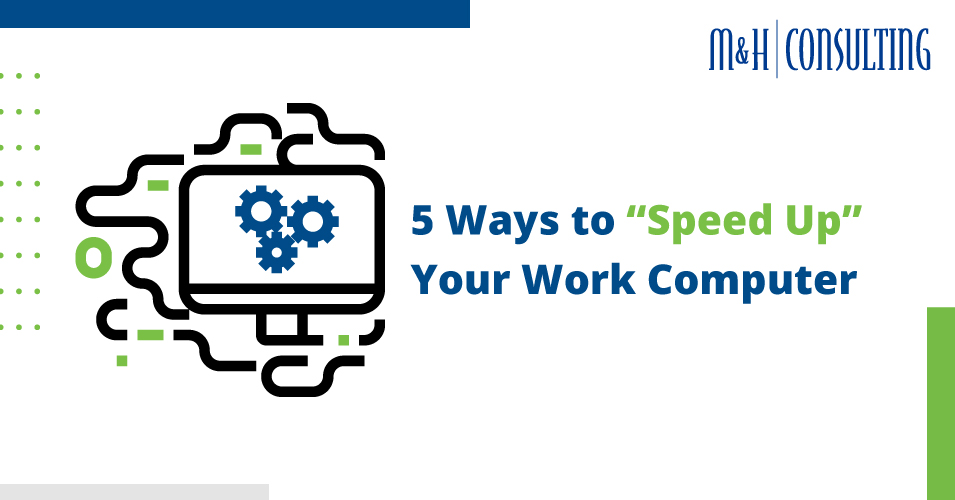
1. Audit & Uninstall Unnecessary Software
When was the last time you went through all of the programs and applications installed on your computer? The chances are that you have numerous outdated programs installed that may be clogging up on your computer’s storage.
These days, many computers, tablet devices, and mobile phones will indicate the last time that you have opened or modified a software program or application (some even make suggestions). By uninstalling used or outdated programs, you’ll be sure to free up your hard drive, effectively boosting your computer’s performance.
2. Find And Remove Spyware (And Other Malware)
The various malware or spyware that you hear about across the internet aren’t always so apparent. Often, they can remain in your computer for weeks, even months before being detected.
For this reason, you should run malware/spyware detection software on a regular basis to identify any sneaky computer-slowing malware within your system and remove it. Post “cleaning” your computer, you should start to see noticeable performance improvements.
3. Limit Applications or Software Running at Startup
There are many applications that, once installed, are set to launch at your computer’s startup right by default. After a while, especially if you install many applications and plug-ins, this can heavily affect your computer’s performance, causing delays when starting your workday.
While it can be found in different places across different brands of laptops, you can typically find startup options within your preferences or settings menu. Be sure to limit any unnecessary applications launching on startup and you’ll hop right back into your work in no time.
4. Pause Background Applications In Your Task Manager
Opening your task manager from time to time and managing running applications is one of the best ways to improve your computer’s speed and overall efficiency. Often, applications and software, even though they have been closed, continue to run in the background (you may also find settings to limit this as well); when this happens, it can start to use up much of your computer’s RAM space.
Having too many applications running at the same time, even in the background, can cause sluggish performance. It can even cause applications that you’re currently working on to crash. So, monitor your task manager and limit the number of processes currently running (non-essentials, of course).
5. Contact Your IT Person/Team
Have you tried all of the above and your computer still won’t cooperate? When in doubt, you can always find answers at your company’s information technology assistance expert. If you don’t have an in-house IT professional/team, please feel free to reach out to M&H Consulting’s dedicated team of information technology technicians.
Categorised in: computer, Computer Support, Tech Tips, tips